|
Table of Contents -
What Is Prepay Real Estate? -
Why Is My Email Address Needed? -
How Do I Prepay Real Estate? -
Prepay using Name -
Prepay using Parcel Number -
Name Selection Screen -
Account Detail Screen -
Online Payment Checkout Screen -
How Do I Pay with a Credit Card? -
How Do I Pay with an Electronic Check? -
Do Additional Charges Apply for Paying Online? |
|
| |
| Prepay Real Estate allows you to pay Real Estate bills before they are issued by Page County, using the Internet. |
| |
| Back to Top |
|
| |
| |
| Your email address is a unique identifier used to combine tickets marked for payment into one lump sum. |
| |
| Back to Top |
|
| |
| On the first screen, enter your email address and then click OK. |
| |
 |
| |
| Back to Top OK |
|
| |
| On the Real Estate Pre-Payments Screen, find tax information by using Name or Parcel Number. |
| |
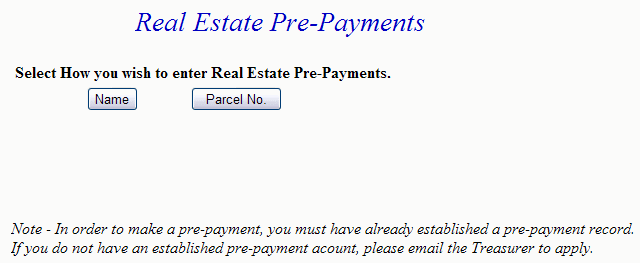 |
| |
| Back to Top Name Parcel Number |
|
| |
| Enter at least the first three letters of the Last Name and then press the Search button. |
| |
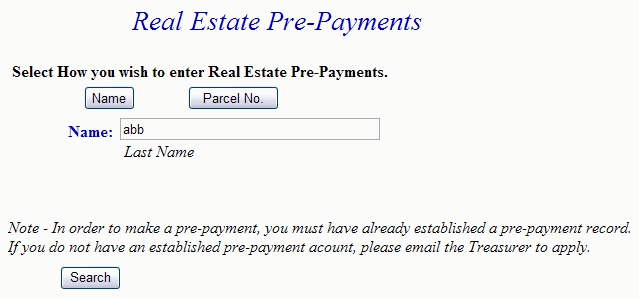 |
| |
| Back to Top Search |
|
| |
| Enter the Parcel Number and then press Search. Note: To find Real Estate using Parcel Number, numbers and spaces must be entered exactly. |
| |
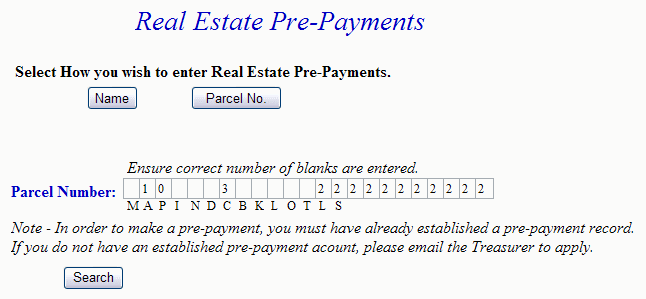 |
| |
| Back to Top Search |
|
| |
| To view Detail, press the Select link next to the correct name. Press the Previous button to return to the first screen. Show Map Number is the default setting for this screen. If desired, the toggle next to Show Description can be pressed and the Description replaces Map Number. |
| |
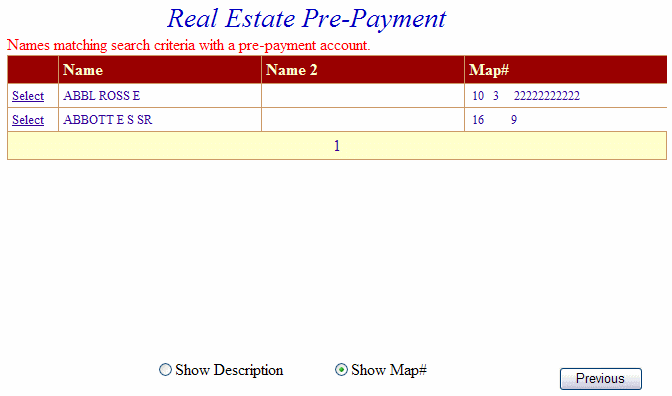 |
| |
| Back to Top Select Previous |
|
| |
| The Account Detail Screen shows more information about the property including any prepayment balance. Enter amount to prepay and then press Make Payment button. Pressing the Previous button returns to the first screen. |
| |
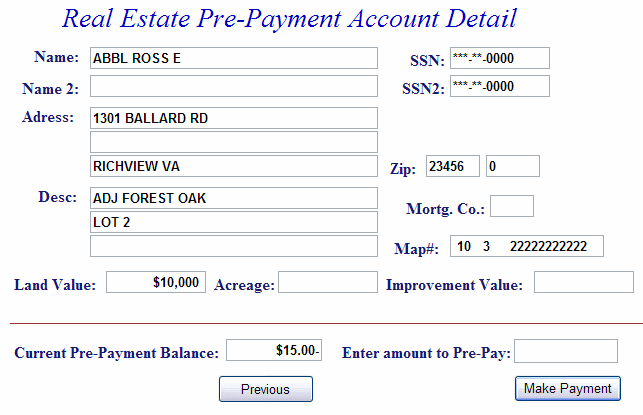 |
| |
| Back to Top Make Payment Previous |
|
| |
| On Line Payment Checkout screen now shows both bills. The amount to pay entered for each bill is shown in the Total Payments field. Proceed as normal from this point. All tickets can be removed by pressing Clear Shopping Cart button. To pay by electronic check, press Pay by eCheck button. For credit card payments, press Pay by Credit Card button. |
| |
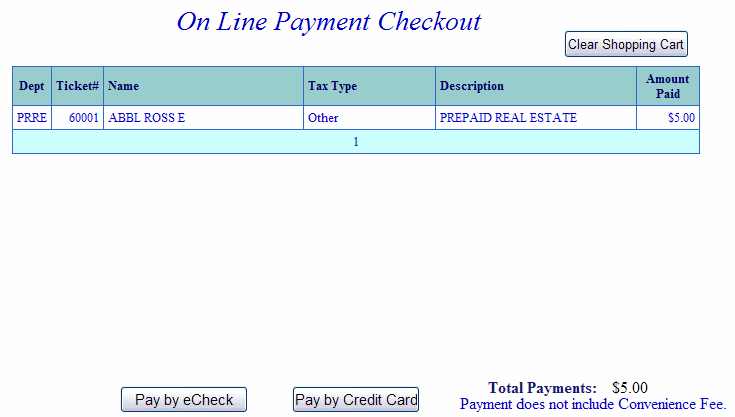 |
| |
| Back to Top Pay by eCheck Pay by Credit Card |
|
| |
| Pay by Online Check - Payment Amount + Convenience Fee = Total Due. Press Proceed to Payment button to enter check information. |
| |
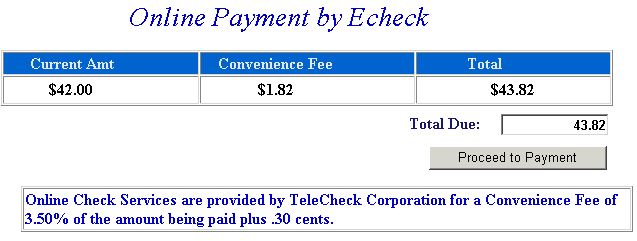 |
| |
| Back to Top Proceed to Payment |
|
| |
| Input check information and then press the I Authorize this transaction button. Pressing Reset button clears data from all information fields. |
| |
| 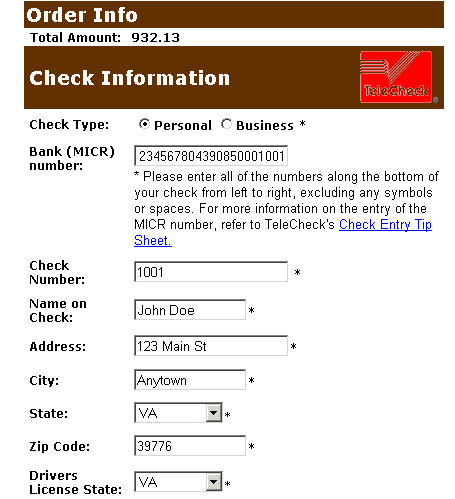 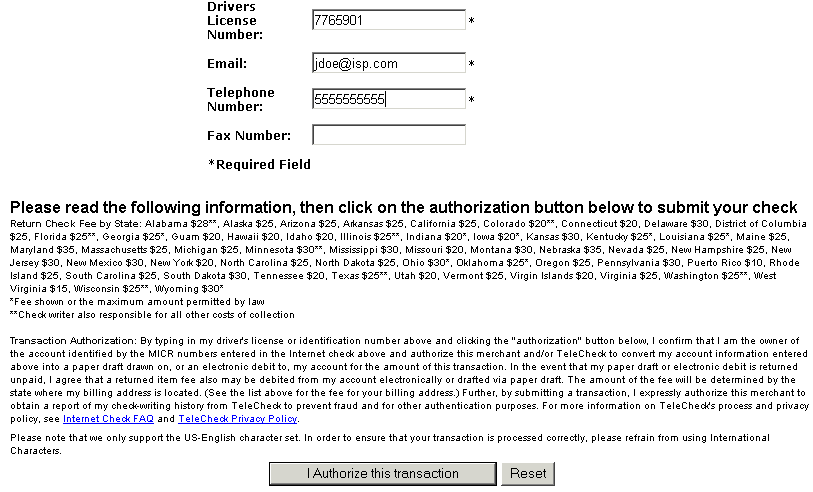 |
| |
| This screen shows check information as entered on the previous screen. Verify all information is correct and then press Submit Transaction for Processing button. Press Back button if information is incorrect. |
| |
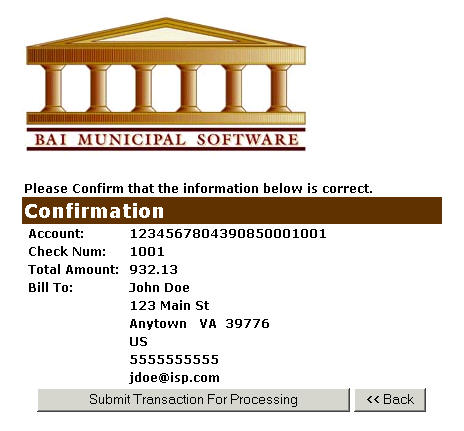 |
| |
| This screen announces if the transaction was approved. IMPORTANT: You MUST press the **REQUIRED: Complete Transaction button for the transaction to be applied to your property tax bill. |
| |
| 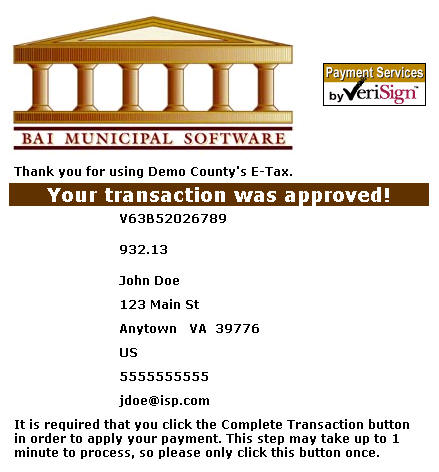 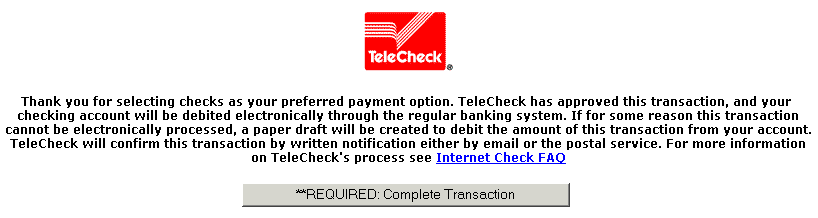 |
| |
| An online receipt is displayed. We recommend you print this receipt for your records. |
| |
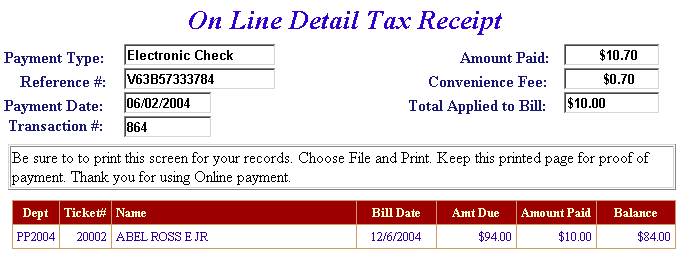 |
| |
| Back to Top |
|
| |
| Pay By Credit Card - Payment Amount + Convenience Fee = Total Due. Press Proceed to Payment button to enter Credit Card information. |
| |
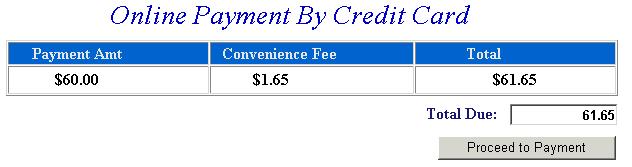  |
| |
| Input Credit Card and Billing Information and then press the I Authorize this transaction button. Pressing Reset button clears data from all information fields. |
| |
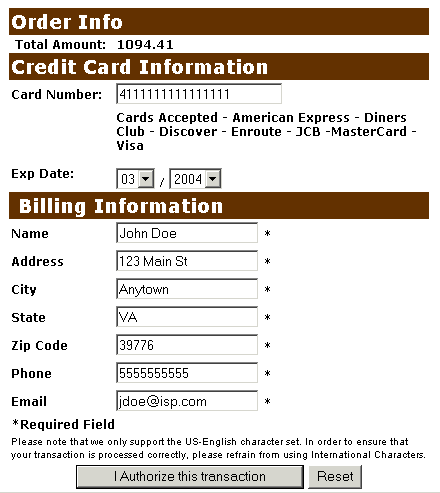 |
| |
| This screen shows Credit Card information as entered on the previous screen. Verify all information is correct and then press Submit Transaction for Processing button. Press Back button on browser if information is incorrect. |
| |
| 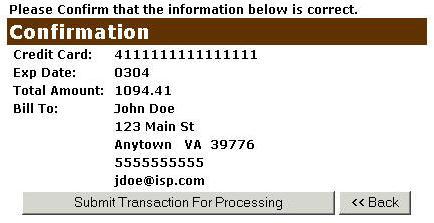 |
| |
| This screen announces if the transaction was approved. IMPORTANT: You MUST press the **REQUIRED: Complete Transaction button for the transaction to be applied to your property tax bill. |
| |
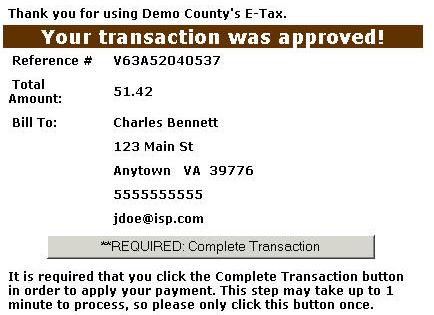 |
| |
| An online receipt is displayed. We recommend you print this receipt for your records. |
| |
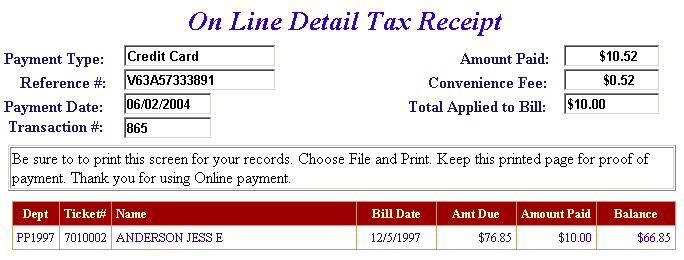 |
| |
| Back to Top |
|
| |
| |
| Yes, a Convenience Fee is applied to each transaction. For Credit Card Payments: .0245% of the Total Bill. The Convenience Fee is charged by Verisign and our Merchant Account for Accepting Credit Cards Online. The fee is automatically added to your Total Bill. For Online Check Payments: .0350% of the Total Bill total plus 30 cents per transaction. This fee is from TeleCheck Inc for processing your check online. The Convenience Fee is automatically added to your Total Bill. |
| |
| Back to Top |
|