|
| |
Table of Contents - What Is Pay Real Estate Taxes Online?
- Why Is My Email Address Needed?
- Where Can I Find the Department Number, Ticket Number and Amount?
- How Do I Pay Real Estate Taxes?
- Department Number & Ticket Number
- Parcel Number
- Name
- Account Number
- No Pending Tax Record Found Message
- No Map Number Found For Account Number Message
- Total Bill
- Bill Detail
- Pay another R/E Bill
- On Line Payment Checkout
- How Do I Pay with a Credit Card?
- How Do I Pay with an Electronic Check?
- Do Additional Charges Apply for Paying Online?
|
|
| |
| |
| Pay Real Estate Taxes Online enables online payments for property tax bills received from Page County. |
| |
| Back to Top |
|
| |
| |
| Your email address is a unique identifier used to combine all your tickets marked for payment into one lump sum. |
| |
| Back to Top |
|
| |
| |
| Please refer to your Tax Bill. |
| |
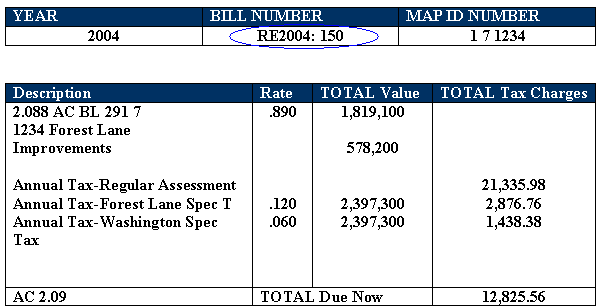 |
| |
| Back to Top |
|
| |
| How Do I Pay Real Estate Taxes? |
| Click on Continue to Pay Real Estate Taxes link at the top or bottom of this page. |
| |
| On the first screen, enter your email address and then press OK button. |
| |
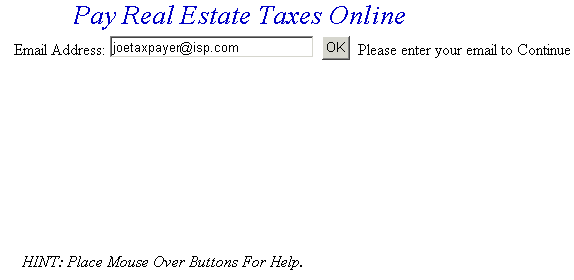 |
| |
| OK |
|
| |
| On the Pay Real Estate Taxes Online Screen, press the button containing your preferred method for finding tax information: Department & Ticket Number, Parcel Number, Name or Account Number. |
| |
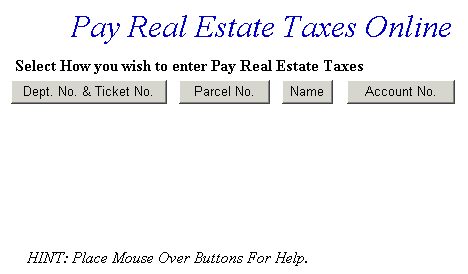 |
| |
| Back to Top Pay Using Department & Ticket Number Pay Using Parcel Number Pay Using Name Pay Using Account Number |
|
| |
| Pay Using Department Number & Ticket Number - Enter the Department Number and Ticket Number. Verify the numbers are correct, press the Search button and the Total Bill screen is displayed. |
| |
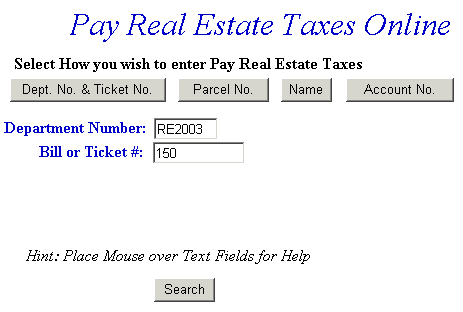 |
| |
| Back to Top Proceed to Total Bill |
|
| |
| Pay Using Parcel Number - Enter the Parcel Number. Verify the numbers are correct, press the Search button and the Total Bill screen is displayed. |
| |
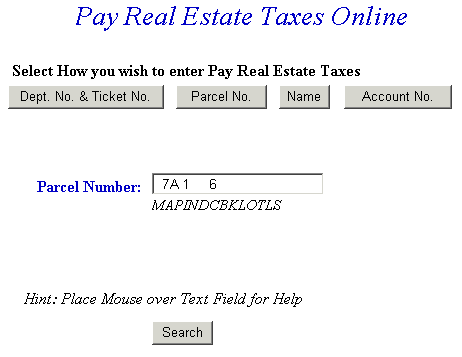 |
| |
| Back to Top Proceed to Total Bill |
|
| |
| Pay Using Name - Enter Name. Verify the numbers are correct, press the Search button. |
| |
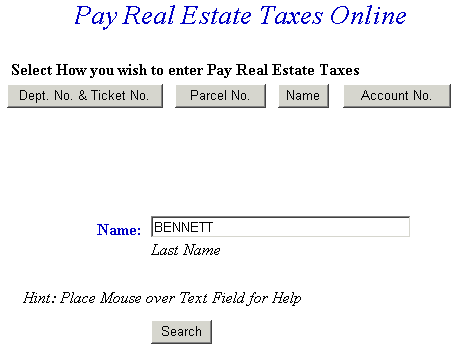 |
| |
| Press the Select link next to the correct Name to view tickets. |
| |
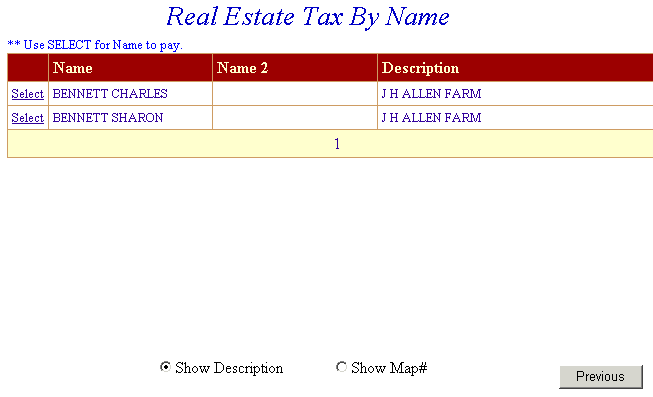 |
| |
| Back to Top Proceed to Total Bill |
|
| |
| Pay Using Account Number - Enter the Account Number. Verify the numbers are correct, press the Search button and the Total Bill screen is displayed. |
| |
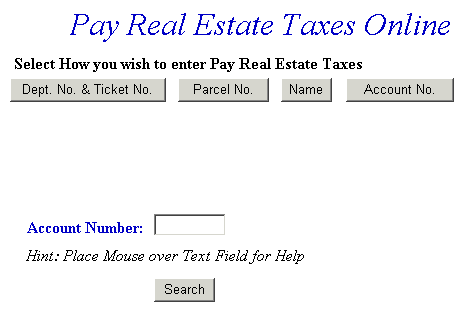 |
| |
| Back to Top Proceed to Total Bill |
|
| |
| No Pending Tax Record Found Message - This message indicates a problem with the ticket data. Verify the information was entered correctly. If not, click the Back button on your web browser, or click the Real Estate Tax link on the left side of the screen and reenter the ticket data. |
| |
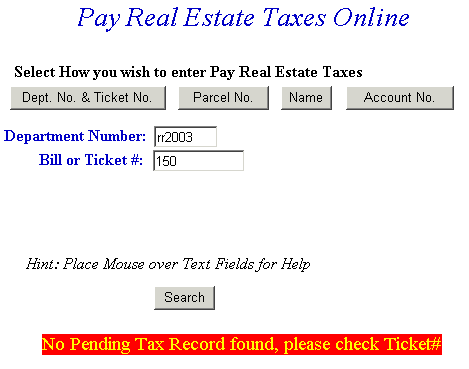 |
| |
| Back to Top Return to Pay Real Estate Taxes Online Screen |
|
| |
| No Map Number Found for Account Number Message - This message indicates a problem with the ticket information. Verify the information was entered correctly. If not, click the Back button on your web browser, or click the Real Estate Tax link on the left side of the screen and reenter your ticket data. |
| |
 |
| |
| Back to Top Return to Pay Real Estate Taxes Online Screen |
|
| |
| Total Bill Screen - The full amount due is shown in the Enter Amount You Wish To Pay Today field, but you can pay a different amount by replacing the figure shown. To view bill details, click Details next to the desired ticket. If you wish to search for another ticket and attach it to the current bill before payment is made, press the Pay another R/E Bill button. To pay the current bill only, press the Checkout button. If the information shown is incorrect, press the Return to Search button and return to the Pay Real Estate Taxes Online screen. |
| |
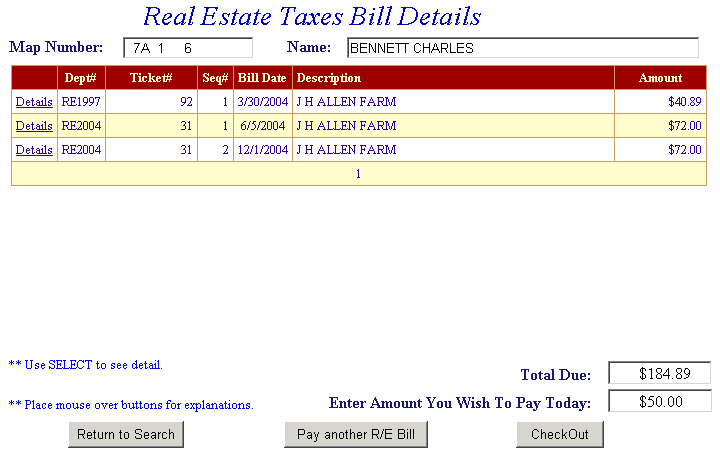 |
| |
| Back to Top View Bill Detail Screen Checkout Pay another R/E Bill Return to Search |
|
| |
| Bill Detail Screen - This screen contains additional information about the tax bill. Press the Previous button to return to Total Bill screen. |
| |
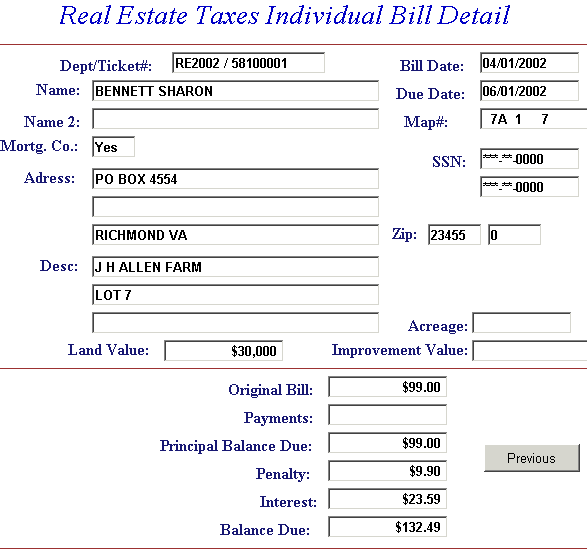 |
| |
| Back to Top Return to Total Bill |
|
| |
| Pay another R/E Bill - Search for additional tickets using Department & Ticket Number, Parcel Number, Name or Account Number. Press the Search button to find ticket. The Add another R/E Bill option can be used as many times as necessary to designate Real Estate bills for payment. If Add another R/E Bill was selected in error and you are ready to pay, press the Checkout button. |
| |
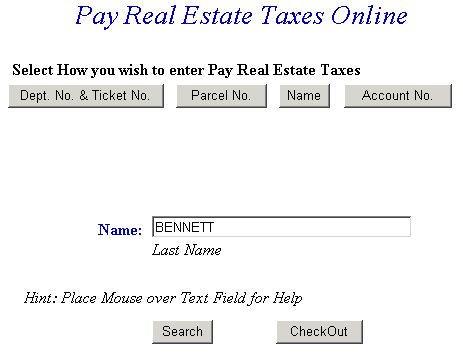 |
| |
| Information for the added bill is displayed. The full amount due is shown in the Enter Amount You Wish To Pay Today field, but a different amount can be paid by replacing the figure shown. To view bill details, click Details next to the desired ticket. If you want to search for another Real Estate ticket and attach it to the current bill before payment is made, press the Add another R/E Bill button. To pay the original bill and current bill, press the Checkout button. If the information shown is incorrect, press the Return to Search button and return to the Pay Real Estate Taxes Online screen. |
| |
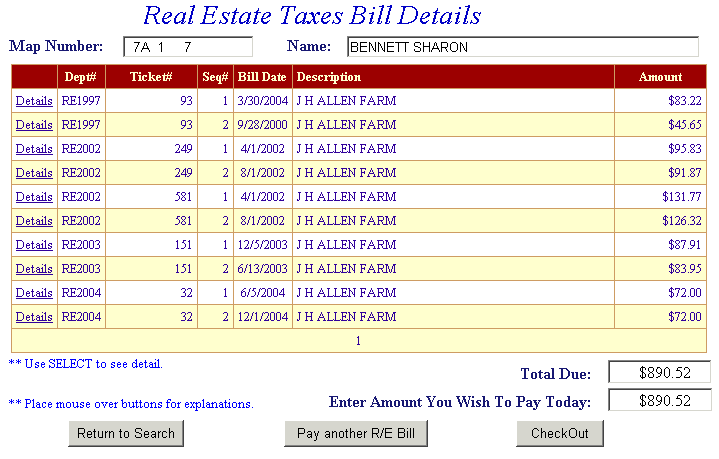 |
| |
| The Total Payments field displays the elected payment amount for the attached bills. All tickets can be removed by pressing the Clear Shopping Cart button. To pay by electronic check, press Pay by e-Check button. For credit card payments, press Pay by Credit Card button. |
| |
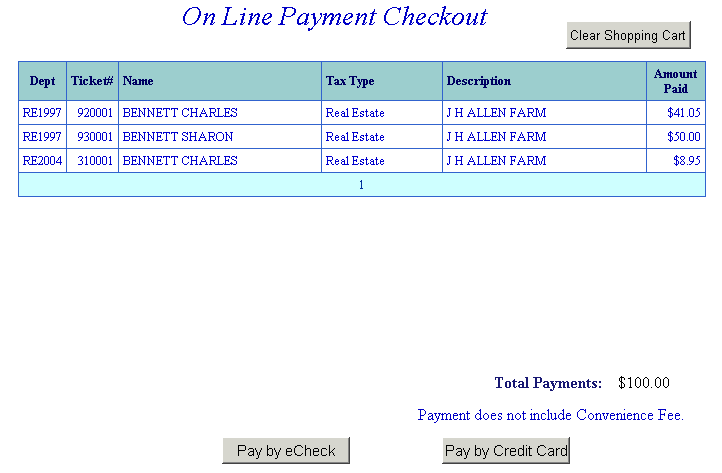 |
| |
| Back to Top Pay by e-Check Pay by Credit Card |
|
| |
| Online Payment Checkout - The Total Payments field displays the elected payment amount for the attached bills. All tickets can be removed by pressing the Clear Shopping Cart button. To pay by electronic check, press Pay by e-Check button. For credit card payments, press Pay by Credit Card button. |
| |
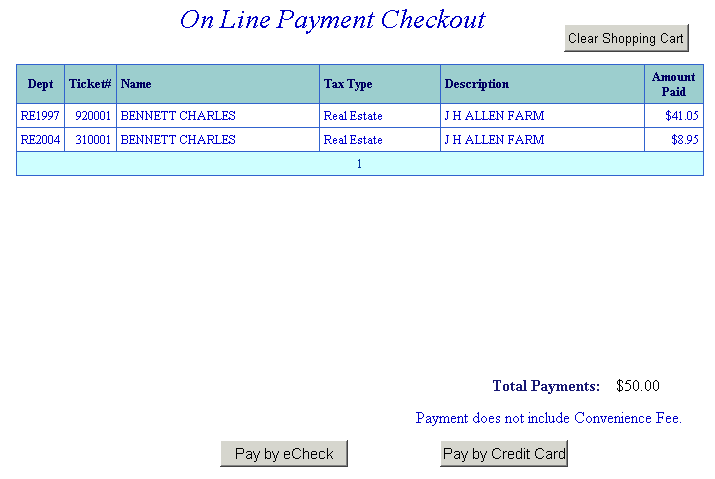 |
| |
| Back to Top Pay by e-Check Pay by Credit Card |
|
| |
| Pay By Credit Card Screen - Payment Amount + Convenience Fee = Total Due. Press Proceed to Payment button to enter Credit Card information. |
| |
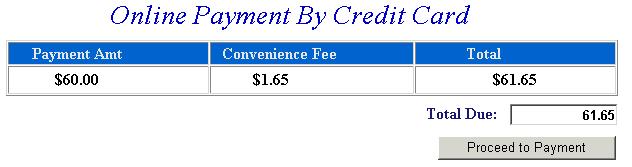  |
| |
| Input Credit Card and Billing Information and then press the I Authorize this transaction button. Pressing Reset button clears data from all information fields. |
| |
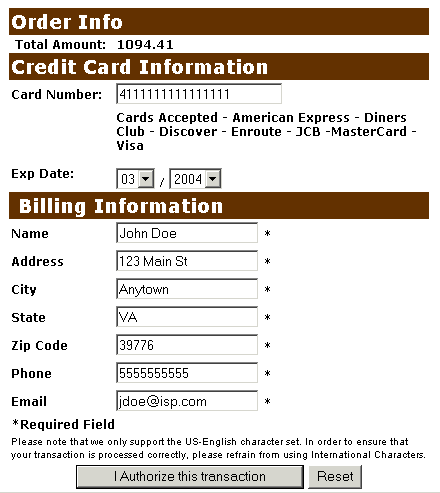 |
| |
| This screen shows Credit Card information as entered on the previous screen. Verify all information is correct and then press Submit Transaction for Processing button. Press Back button if the information is incorrect. |
| |
| 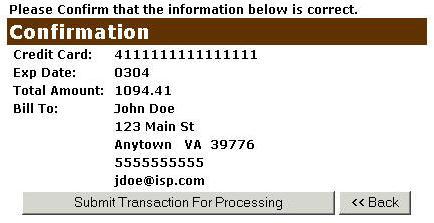 |
| |
| This screen announces if the transaction was approved. IMPORTANT: You MUST press the **REQUIRED: Complete Transaction button for the transaction to be applied to your property tax bill. |
| |
| 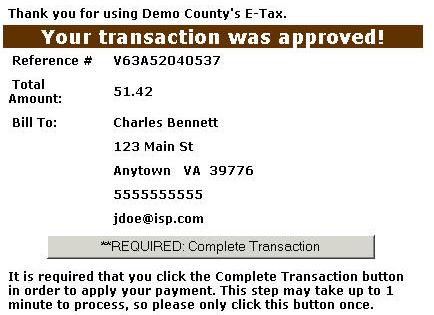 |
| |