For best results, run this application using Internet Explorer version 5.0 or later, make sure Java Script is enabled and set monitor display to 1024 x 768 pixels. For instructions about enabling Java Script, click here.
Table of Contents
What Is Prepay Real Estate?
Prepay Real Estate allows you to pay Real Estate bills before they are issued by Page County, using the Internet.
Why Is My Email Address Needed?
Your email address is a unique identifier used to combine tickets marked for payment into one lump sum.
Is My Email Address Retained?
No, your email address is not stored by the municipality, merchants, or any other party. The file containing email information is erased after two hours have elapsed from the time the email address was entered.
The email address is stored in a "cookie" on your personal computer for a two hour time period. This enables your email address to be entered automatically for payment applications accessed during the two hour window, without having to enter email information again.
What Are Cookies?
Cookies are small chunks of text sent between a personal computer and a web server. When a website is contacted, certain information is sent from the web server and stored on the computer. The next time the website is visited, the web server checks the cookie and gathers the information stored there. In this case, your email address.
How Do I Enable Cookies?
Internet Browsers
Microsoft Internet Explorer 6.xMicrosoft Internet Explorer 5.x
Microsoft Internet Explorer 4.x
Microsoft Internet Explorer 3.x
For Microsoft Internet Explorer 6.x, click on Tools and then Internet Options.
Select the Privacy tab.
Select Advanced.
Deselect "override automatic cookie handling" button.
Click OK button.
For Microsoft Internet Explorer 5.x , click on Tools and then Internet Options.
Click on Security tab.
Now, press the Custom Level button and then scroll down to Cookies section.
Set "Allow cookies that are stored on your computer" to Enable.
Set "Allow per-session cookies" to Enable.
Click OK.Microsoft Internet Explorer 4.x
Select Internet Options from the View menu.
Click on the Advanced tab.
Scroll down to find Cookies within the Security section.
Select Always accept cookies.
Click OK.
Microsoft Internet Explorer 3.x
Click View on the Menu Bar and then Options
Click the Advanced tab.
Scroll down to the Cookies section.
Click "Warn Before Accepting Cookies"
Click OK.
How Do I Prepay Real Estate?
Click on Continue to Prepay Real Estate link at the top or bottom of this page.
On the first screen, enter your email address and then click OK.

On the Real Estate Pre-Payments Screen, find tax information by using Name or Parcel Number.
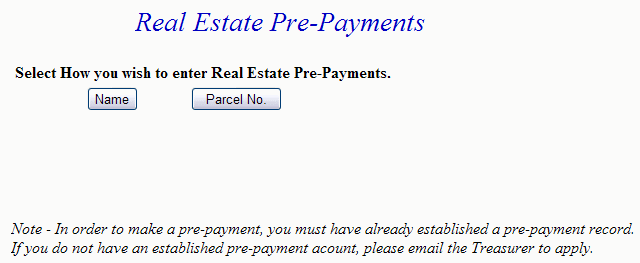
Enter at least the first three letters of the Last Name and then press the Search button.
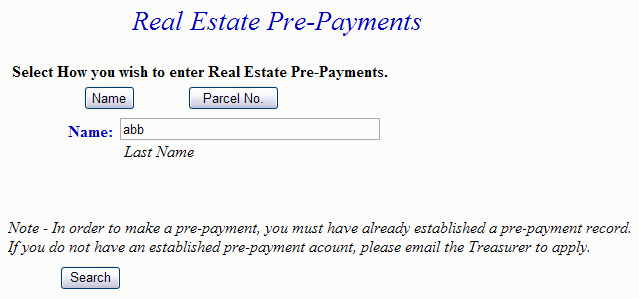
Enter the Parcel Number and then press Search. Note: To find Real Estate using Parcel Number, numbers and spaces must be entered exactly.
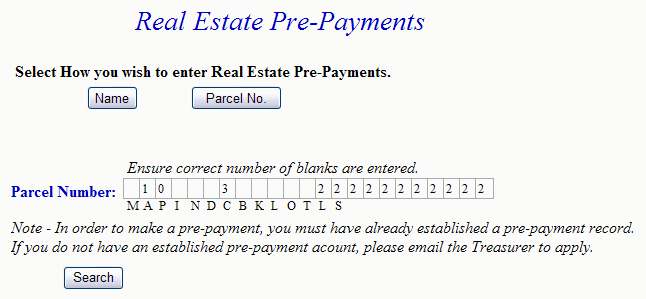
To view Detail, press the Select link next to the correct name. Press the Previous button to return to the first screen. Show Map Number is the default setting for this screen. If desired, the toggle next to Show Description can be pressed and the Description replaces Map Number.
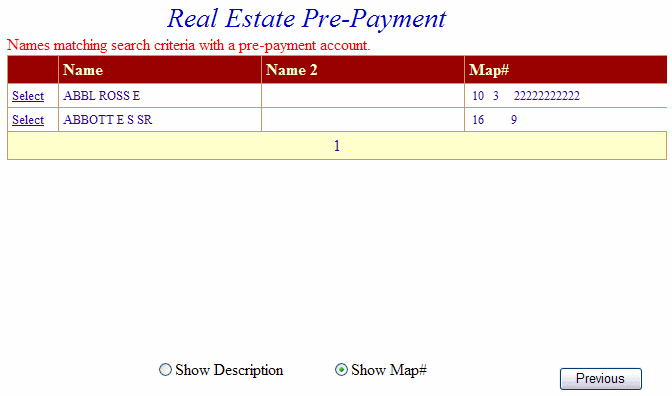
The Account Detail Screen shows more information about the property including any prepayment balance. Enter amount to prepay and then press Make Payment button. Pressing the Previous button returns to the first screen.
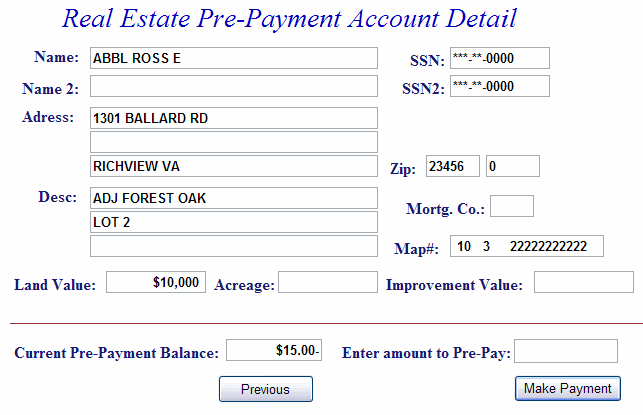
On Line Payment Checkout screen now shows both bills. The amount to pay entered for each bill is shown in the Total Payments field. Proceed as normal from this point. All tickets can be removed by pressing Clear Shopping Cart button. To pay by electronic check, press Pay by eCheck button. For credit card payments, press Pay by Credit Card button.
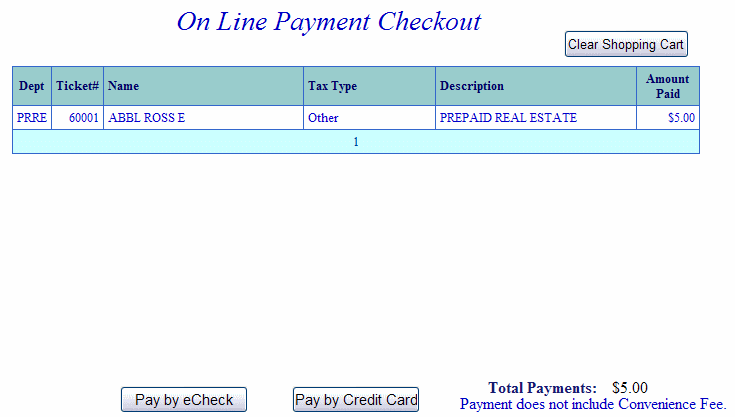
Pay by Online Check - Payment Amount + Convenience Fee = Total Due. Press Proceed to Payment button to enter check information.
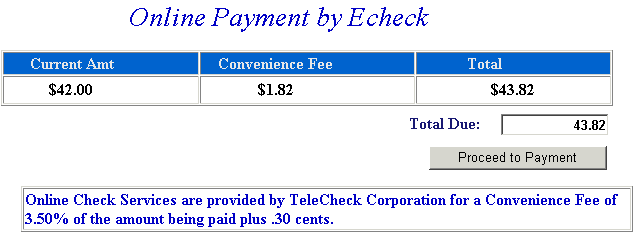
Input check information and then press the I Authorize this transaction button. Pressing Reset button clears data from all information fields.
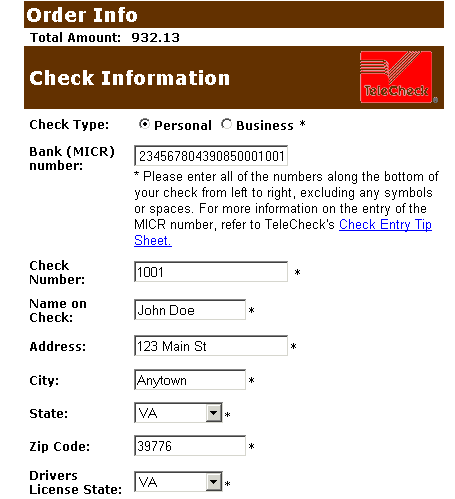
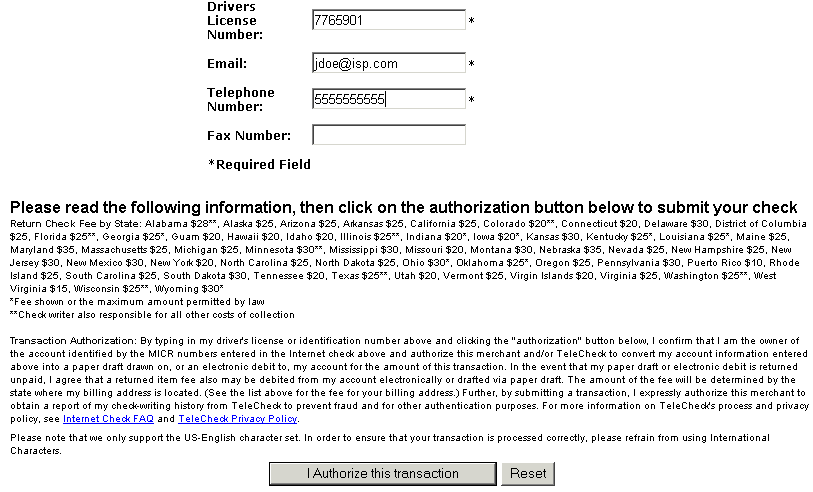
This screen shows check information as entered on the previous screen. Verify all information is correct and then press Submit Transaction for Processing button. Press Back button if information is incorrect.
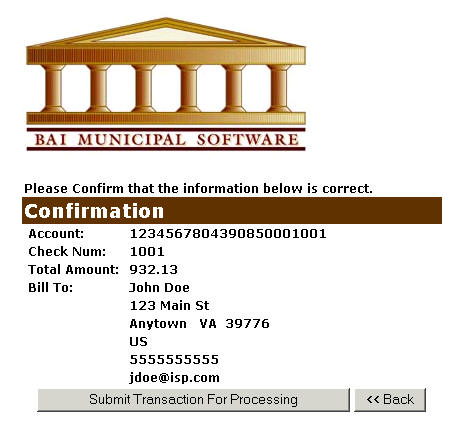
This screen announces if the transaction was approved. IMPORTANT: You MUST press the **REQUIRED: Complete Transaction button for the transaction to be applied to your property tax bill.
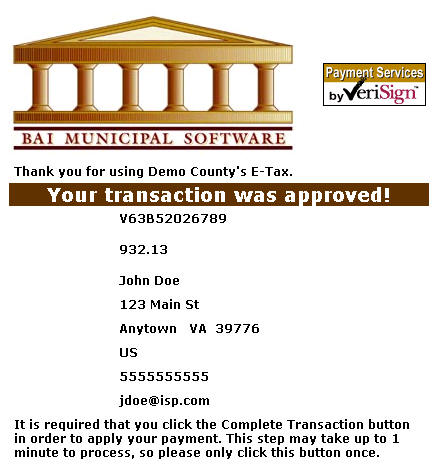
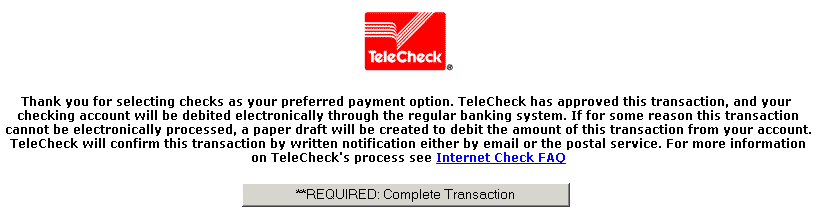
An online receipt is displayed. We recommend you print this receipt for your records.

Pay By Credit Card - Payment Amount + Convenience Fee = Total Due. Press Proceed to Payment button to enter Credit Card information.
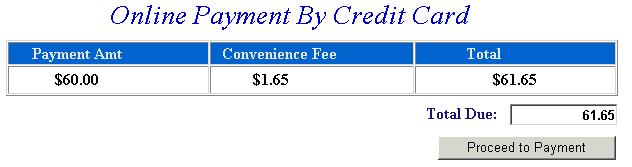

Input Credit Card and Billing Information and then press the I Authorize this transaction button. Pressing Reset button clears data from all information fields.
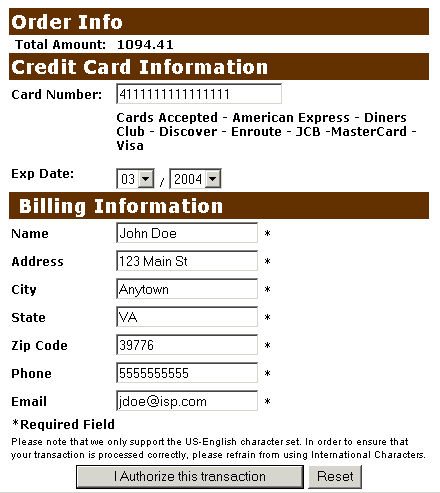
This screen shows Credit Card information as entered on the previous screen. Verify all information is correct and then press Submit Transaction for Processing button. Press Back button on browser if information is incorrect.
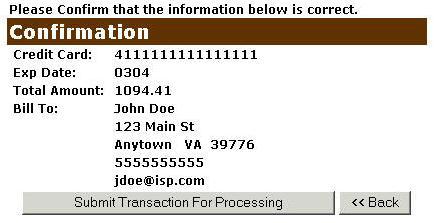
This screen announces if the transaction was approved. IMPORTANT: You MUST press the **REQUIRED: Complete Transaction button for the transaction to be applied to your property tax bill.
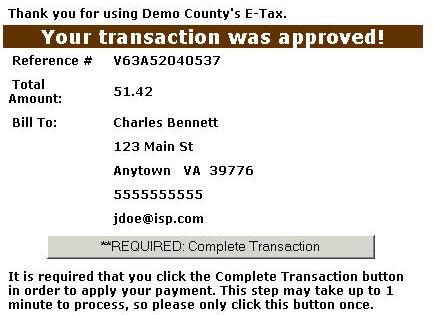
An online receipt is displayed. We recommend you print this receipt for your records.
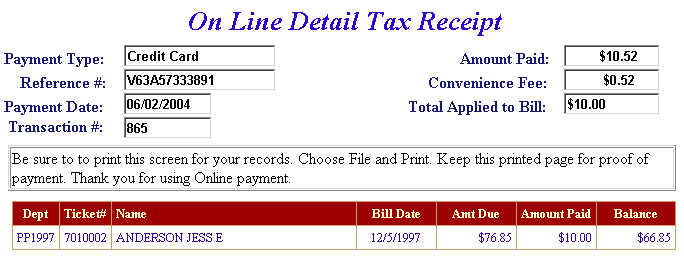
Do Additional Charges Apply for Paying Online?
Yes, a Convenience Fee is applied to each transaction.
For Credit Card Payments: .0245% of the Total Bill. The Convenience Fee is charged by Verisign and our Merchant Account for Accepting Credit Cards Online. The fee is automatically added to your Total Bill.
For Online Check Payments: .0350% of the Total Bill total plus 30 cents per transaction. This fee is from TeleCheck Inc for processing your check online. The Convenience Fee is automatically added to your Total Bill.