For best results, run this application using Internet Explorer version 5.0 or later, make sure Java Script is enabled and set monitor display to 1024 x 768 pixels. For instructions about enabling Java Script, click here.
Table of Contents
- What Is Pay Personal Property Taxes Online?
- Personal Property Tax Relief Information
- Why Is My Email Address Needed?
- Is My Email Address Retained?
- What Are Cookies?
- How Do I Enable Cookies?
- Where Can I Find the Department Number, Ticket Number and Amount?
- How Do I Pay Personal Property Taxes?
- How Do I Pay with a Credit Card?
- How Do I Pay with an Electronic Check?
- Do Additional Charges Apply for Paying Online?
What Is Pay Personal Property Taxes Online?
Pay Personal Property Taxes Online enables online payments for personal property tax bills received from Page County.
Personal Property Tax Relief Information
Please review this section carefully for valuable information on vehicles qualifying for car tax relief.
What is the Personal Property Tax Relief Act?
The Personal Property Tax Relief Act of 1998 provides tax relief for passenger cars, motorcycles, and pickup or panel trucks having a registered gross weight of less than 7,501 pounds. To qualify, a vehicle must be owned by an individual or leased by an individual under a contract requiring the individual to pay the personal property tax; AND, be used 50% or less for business purposes.
Motor homes, trailers and farm use vehicles do not qualify for tax relief.
Does My Vehicle Qualify for Car Tax Relief?
If you can answer YES to any of the following questions, your motor vehicle is considered by State Law to have a business use and does NOT qualify for Car Tax Relief.
-
Is more than 50% of the mileage for the year used as a business expense for Federal Income Tax purposes OR reimbursed by an employer?
-
Is more than 50% of the depreciation associated with the vehicle deducted as a business expense for Federal Income Tax purposes?
-
Is the cost of the vehicle expensed pursuant to Section 179 of the Internal Revenue Service Code?
-
Is the vehicle leased by an individual and the leasing company pays the tax without reimbursement from the individual?
High Mileage Adjustment
You may have a vehicle that could qualify for a High Mileage Adjustment. The vehicle must be valued through the NADA Price Guide. If you believe your vehicle has high mileage, you must submit third-party documentation that clearly shows the mileage as of January 1 (e.g., state inspection receipt or service center repair receipt). This documentation needs to be legible in order for us to accept it and must be received by the Commissioner of the Revenue by February 15. You must file every year for this deduction.
Why Is My Email Address Needed?
Your email address is a unique identifier used to combine tickets marked for payment into one lump sum.
Is My Email Address Retained?
No, your email address is not stored by the municipality, merchants, or any other party. The file containing email information is erased after two hours have elapsed from the time the email address was entered.
The email address is stored in a "cookie" on your personal computer for a two hour time period. This enables your email address to be entered automatically for payment applications accessed during the two hour window, without having to enter email information again.
What Are Cookies?
Cookies are small chunks of text sent between a personal computer and a web server. When a website is contacted, certain information is sent from the web server and stored on the computer. The next time the website is visited, the web server checks the cookie and gathers the information stored there. In this case, your email address.
How Do I Enable Cookies?
Internet Browsers
Microsoft Internet Explorer 6.x
Microsoft Internet Explorer 5.x
Microsoft Internet Explorer 4.x
Microsoft Internet Explorer 3.x
For Microsoft Internet Explorer 6.x, click on Tools and then Internet Options.
Select the Privacy tab.
Select Advanced.
Deselect "override automatic cookie handling" button.
Click OK button.
For Microsoft Internet Explorer 5.x , click on Tools and then Internet Options.
Click on Security tab.
Now, press the Custom Level button and then scroll down to Cookies section.
Set "Allow cookies that are stored on your computer" to Enable.
Set "Allow per-session cookies" to Enable.
Click OK.Microsoft Internet Explorer 4.x
Select Internet Options from the View menu.
Click on the Advanced tab.
Scroll down to find Cookies within the Security section.
Select Always accept cookies.
Click OK.
Microsoft Internet Explorer 3.x
Click View on the Menu Bar and then Options
Click the Advanced tab.
Scroll down to the Cookies section.
Click "Warn Before Accepting Cookies"
Click OK.
Where Can I Find the Department Number, Ticket Number and Amount?
Please refer to your Tax Bill.
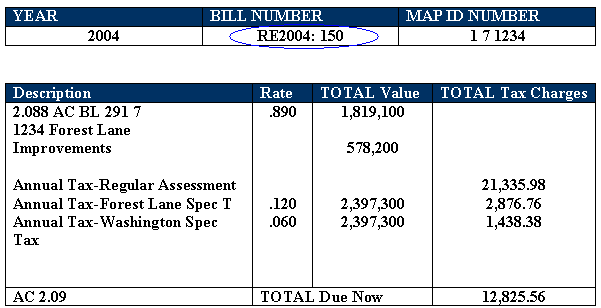
How Do I Pay Personal Property Taxes?
Click on Continue to Pay Personal Property Taxes link at the top or bottom of this page.
On the first screen, enter your email address and then press OK button.
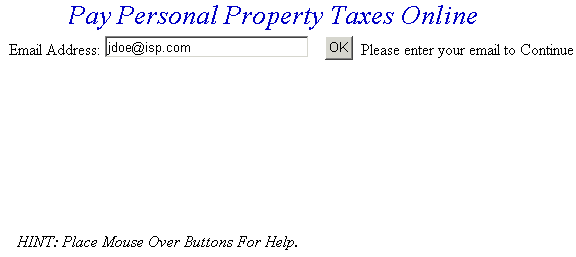
On the Pay Personal Property Taxes Online Screen, press the button containing your preferred method for finding tax information: Department & Ticket Number, Social Security Number, or Account Number.
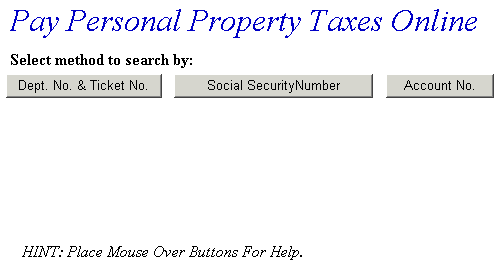
Pay Using Department & Ticket Number
Pay Using Department Number & Ticket Number - Enter the Department Number and Ticket Number. Verify the numbers are correct, press the Search button and the Total Bill screen is displayed.
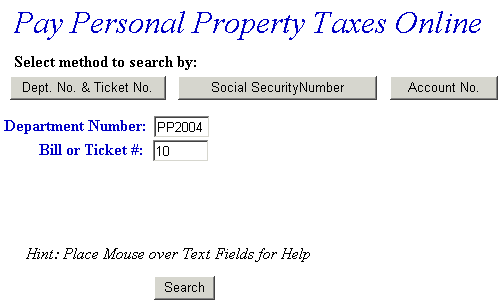
Pay Using Social Security Number - Enter the Social Security Number. Verify the numbers are correct, press the Search button and the Total Bill screen is displayed.
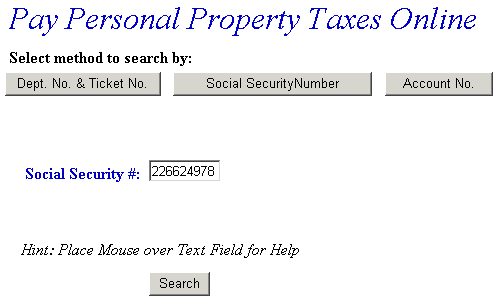
Pay Using Account Number - Enter the Account Number. Verify the numbers are correct, press the Search button and the Total Bill screen is displayed.
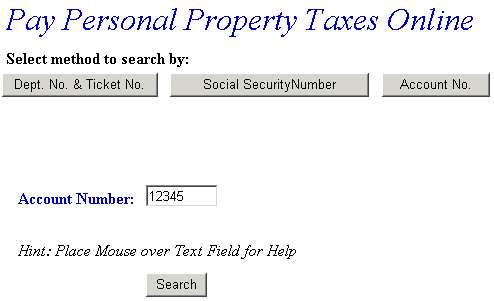
No Tax Record Found Message - This message indicates a problem with the ticket information. Verify the information was entered correctly. If not, click the Back button on your web browser, or click the Personal Property Tax link on the left side of the screen and reenter your ticket data.
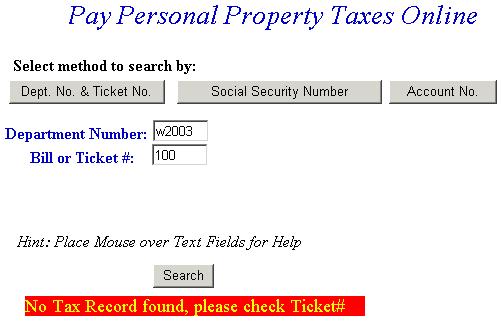
No Social Security Number Found Message - This message indicates a problem with the ticket information. Verify the information was entered correctly. If not, click the Back button on your web browser, or click the Personal Property Tax link on the left side of the screen and reenter your ticket data.
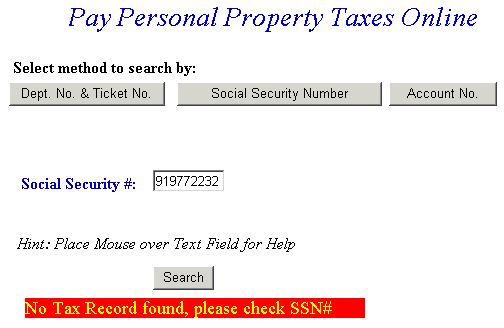
Total Bill Screen - The full amount due is shown in the Enter Amount You Wish To Pay Today field, but a different amount can be paid by replacing the figure shown. To view bill details, click Details link next to the desired ticket. To search for another Personal Property ticket and attach it to the current bill before payment is made, press the Pay Another PP Bill button. To pay the current Personal Property bill only, or to add a bill using another Web application, press the Checkout button. If the information shown is incorrect, press the Return to Search button and return to the Pay Real Estate Taxes Online screen.
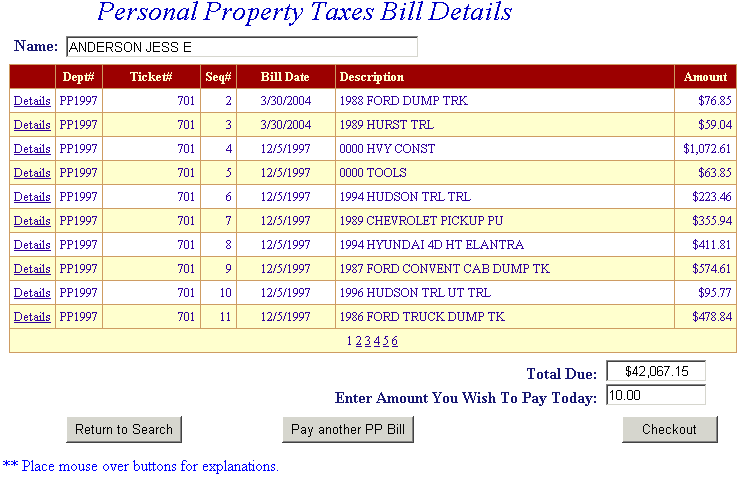
Online Payment Checkout Screen - The Total Payments field displays the elected payment amount for the attached bills. All tickets can be removed by pressing the Clear Shopping Cart button. To pay by electronic check, press Pay by e-Check button. For credit card payments, press Pay by Credit Card button.
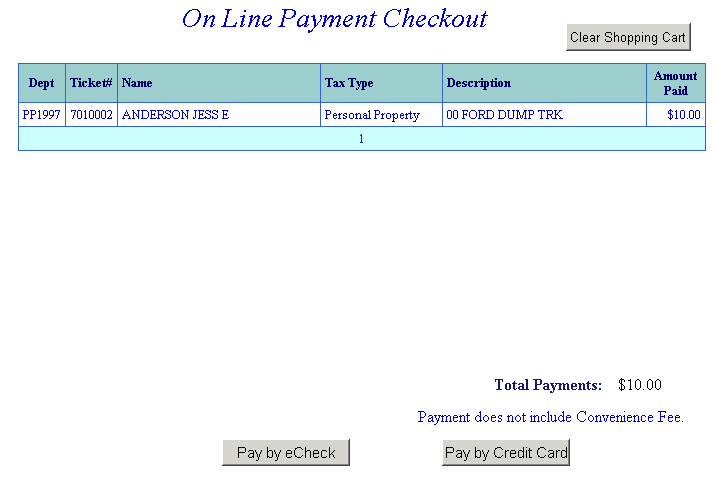
Bill Detail Screen - This screen contains additional information about the tax bill. Press Previous button to return to Total Bill screen.
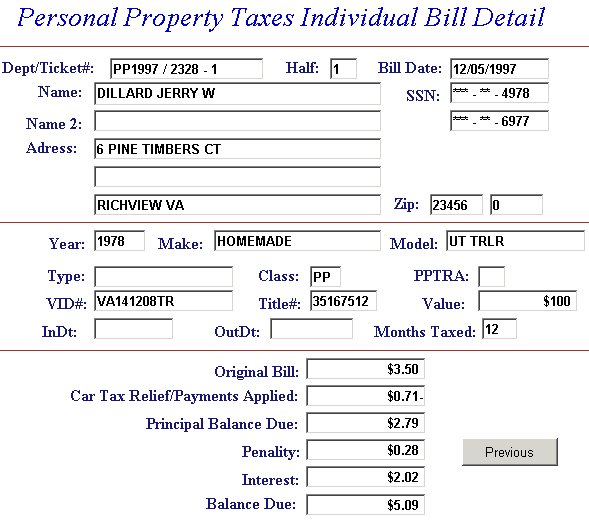
Pay another PP Bill - Search for additional tickets using Department & Ticket Number, Parcel Number, Name or Account Number. Press the Search button to find ticket. The Pay another PP Bill option can be used as many times as necessary to designate bills for payment. If Pay another PP Bill was selected in error and you are ready to pay, press the Checkout button.
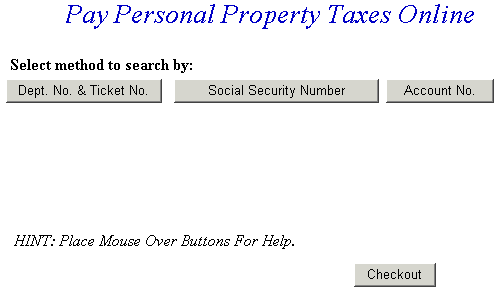
Information for the added bill is displayed. The full amount due is shown in the Enter Amount You Wish To Pay Today field, but a different amount can be paid by replacing the figure shown. To view bill details, click Details next to the desired ticket. If you want to search for another ticket and attach it to the current bill before payment is made, press the Pay another PP Bill button. To pay the original bill and current bill, press the Checkout button. If the information shown is incorrect, press the Return to Search button and return to the Pay Real Estate Taxes Online screen.

On Line Payment Checkout screen now shows both bills. The amount to pay entered for each bill is shown in the Total Payments field. Proceed as normal from this point. All tickets can be removed by pressing Clear Shopping Cart button. To pay by electronic check, press Pay by e-Check button. For credit card payments, press Pay by Credit Card button.
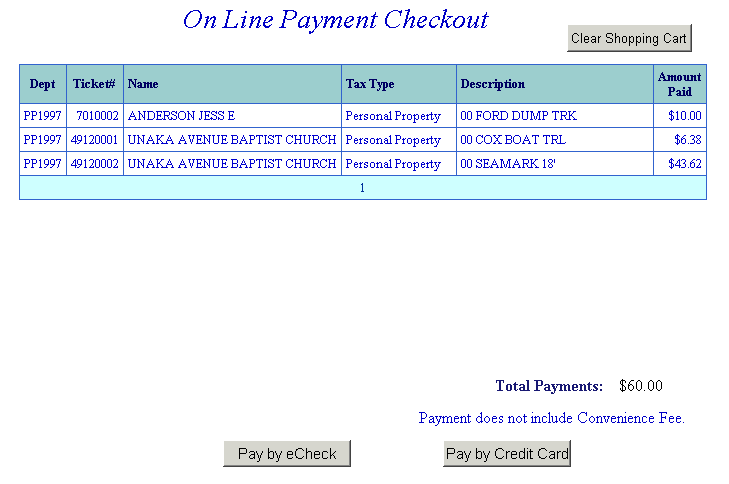
Pay by Online Check - Payment Amount + Convenience Fee = Total Due. Press Proceed to Payment button to enter check information.
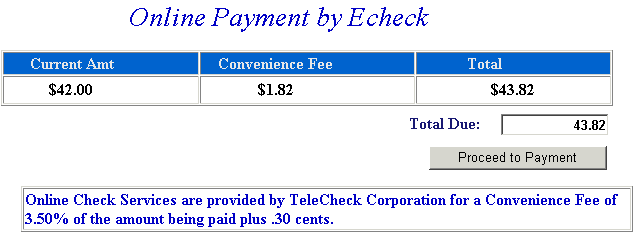
Input check information and then press the I Authorize this transaction button. Pressing Reset button clears data from all information fields.
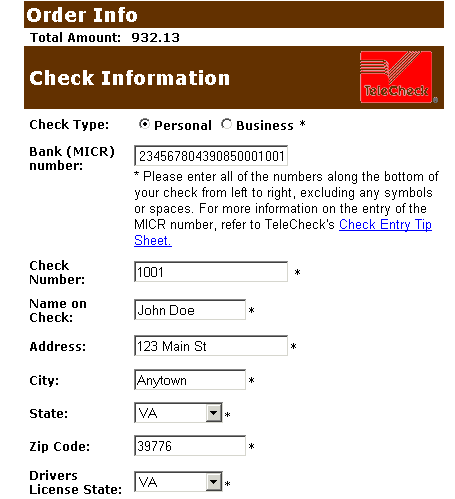
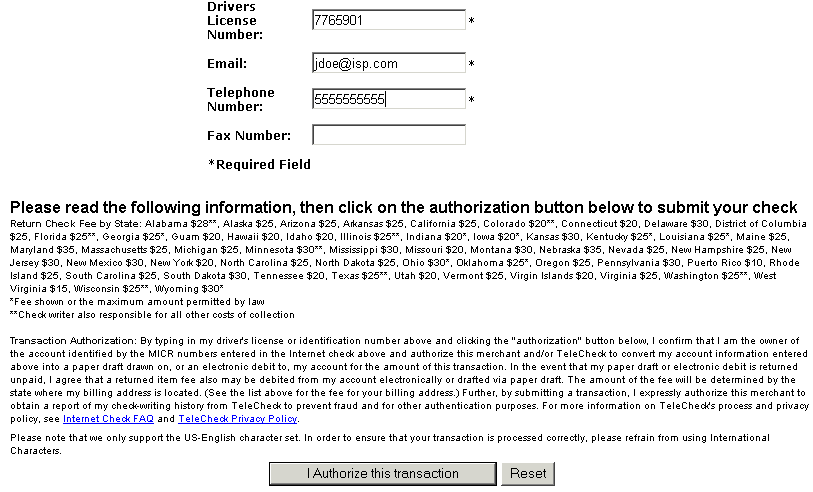
This screen shows check information as entered on the previous screen. Verify all information is correct and then press Submit Transaction for Processing button. Press Back button if information is incorrect.
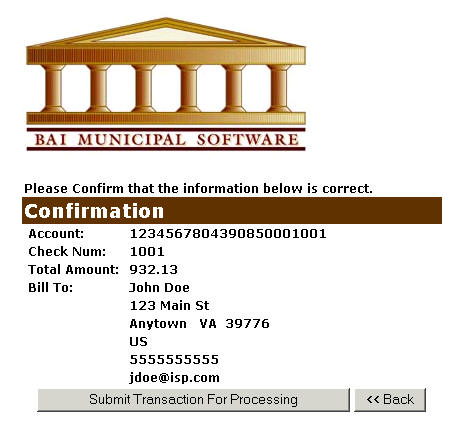
This screen announces if the transaction was approved. IMPORTANT: You MUST press the **REQUIRED: Complete Transaction button for the transaction to be applied to your property tax bill.
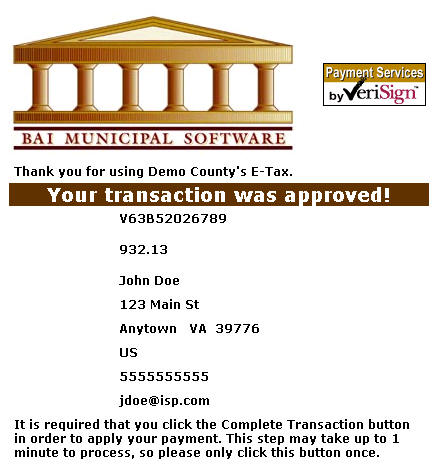
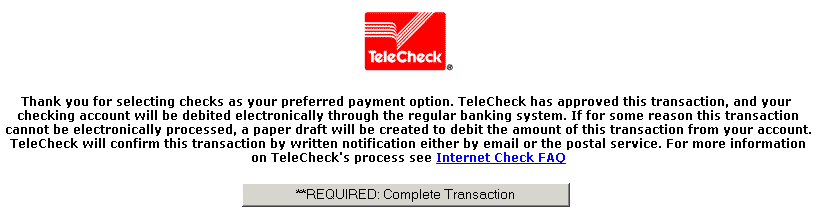
An online receipt is displayed. We recommend you print this receipt for your records.

Pay By Credit Card - Payment Amount + Convenience Fee = Total Due. Press Proceed to Payment button to enter Credit Card information.
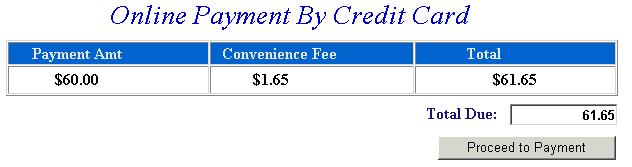

Input Credit Card and Billing Information and then press the I Authorize this transaction button. Pressing Reset button clears data from all information fields.
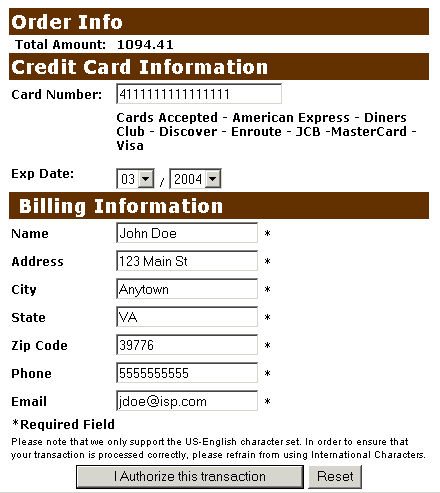
This screen shows Credit Card information as entered on the previous screen. Verify all information is correct and then press Submit Transaction for Processing button. Press Back button on browser if information is incorrect.
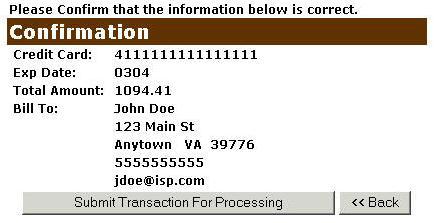
This screen announces if the transaction was approved. IMPORTANT: You MUST press the **REQUIRED: Complete Transaction button for the transaction to be applied to your property tax bill.
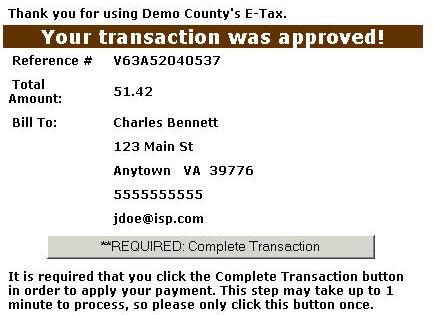
An online receipt is displayed. We recommend you print this receipt for your records.
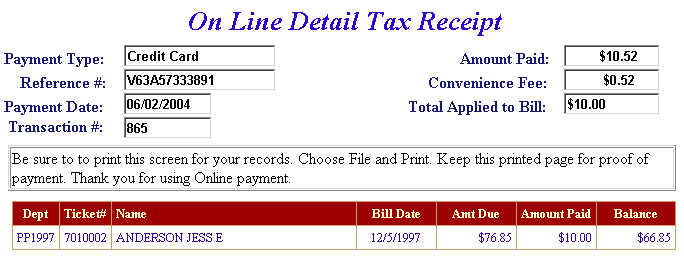
Do Additional Charges Apply for Paying Online?
Yes, a Convenience Fee is applied to each transaction.
For Credit Card Payments: .0245% of the Total Bill. The Convenience Fee is charged by Verisign and our Merchant Account for Accepting Credit Cards Online. The fee is automatically added to your Total Bill.
For Online Check Payments: .0350% of the Total Bill total plus 30 cents per transaction. This fee is from TeleCheck Inc for processing your check online. The Convenience Fee is automatically added to your Total Bill.